Brightcove Video Connect for Drupal 8 - Part 2: Installation & Configuration
Breadcrumb
- Home
- PronovixBlog
- Brightcove Video Connect for Drupal 8 - Part 2: Installation & Configuration
Part 1: Architecture summary
Part 2: Installation & Configuration
Part 3: Video & Playlist Management
Part 4: Including Videos & Playlists in Drupal content
In this multi-part blog series, we are covering the various aspects of the new Brightcove Video Connect module for Drupal 8. Part 1 consisted of an Architecture summary and discussed the Technical approach used during the development of the module. This second part details the Installation & Configuration steps required to get the module up and running properly.
The only element in common between the 8.x-1.x version and the previous 7.x-6.x version of the Brightcove module is the PHP-API-Wrapper library used to assist in the communication between Drupal and the Brightcove API. Installing the PHP library in the previous 7.x-6.x version required downloading and extracting the library into sites/all/libraries, followed by a “composer install.” This is no longer necessary in the 8.x-1.x version because the PHP library is included as a dependency in the module’s composer.json file.
The following steps require Drush and will install the Brightcove module as well as all of the module’s dependencies, including the PHP library…
1. Download the Brightcove module$ drush dl brightcove
2. Install the library dependency (PHP-API-Wrapper)
The recommended method for installing the library dependency is to reference the Brightcove module’s composer.json inside the extra section of the root composer.json file as described in Managing dependencies for a custom project.
After adding the brightcove/composer.json path to the merge-plugin section (in the extra section) of the root composer.json, it should look similar to this:
"merge-plugin": {
"include": [
"core/composer.json",
"modules/brightcove/composer.json"
],
"recurse": false,
"replace": false,
"merge-extra": false
}
After the extra section has been modified, run composer update in the root folder to install the required libraries. (note: composer is required)
For more information, see Using Composer with Drupal
3. Enable the Brightcove module (this will also install all dependencies)$ drush en brightcove
The module includes a list of permissions which should be configured if non-admin users will require privileges to manage the Brightcove API credentials, videos or playlists:
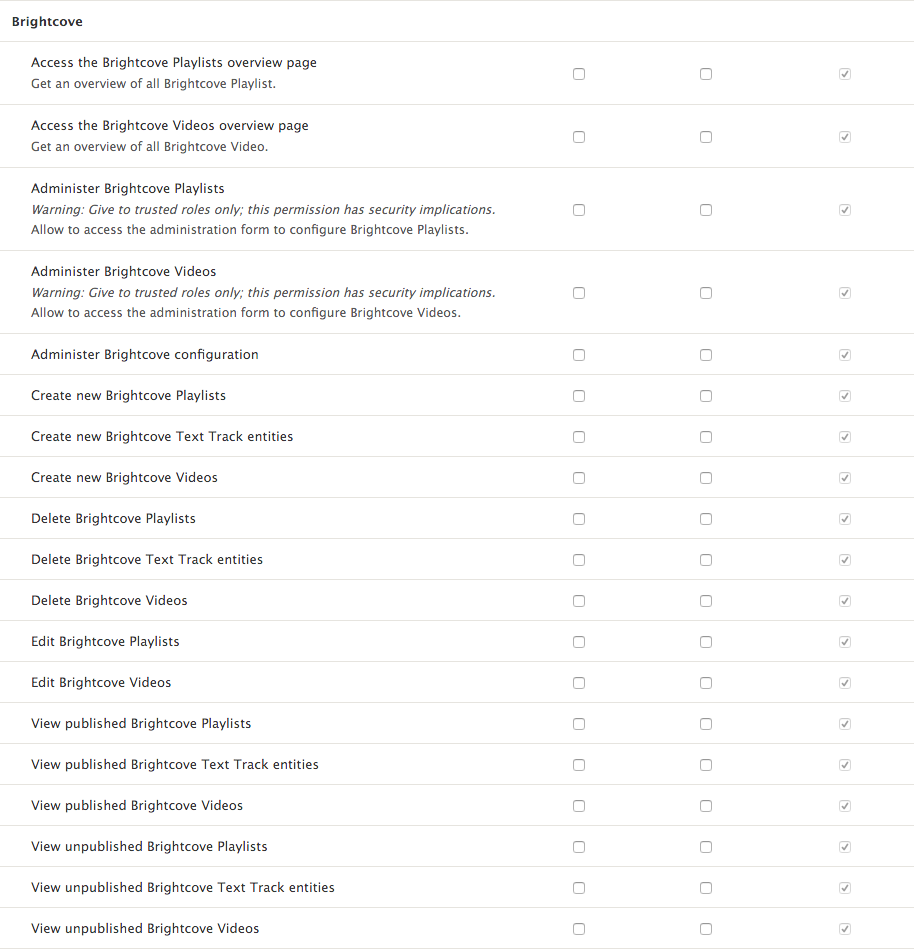
Once the module and all it’s dependencies have been installed, you can enter your Brightcove API credentials into the Brightcove API Clients configuration page - which is linked from Drupal’s Configuration page:
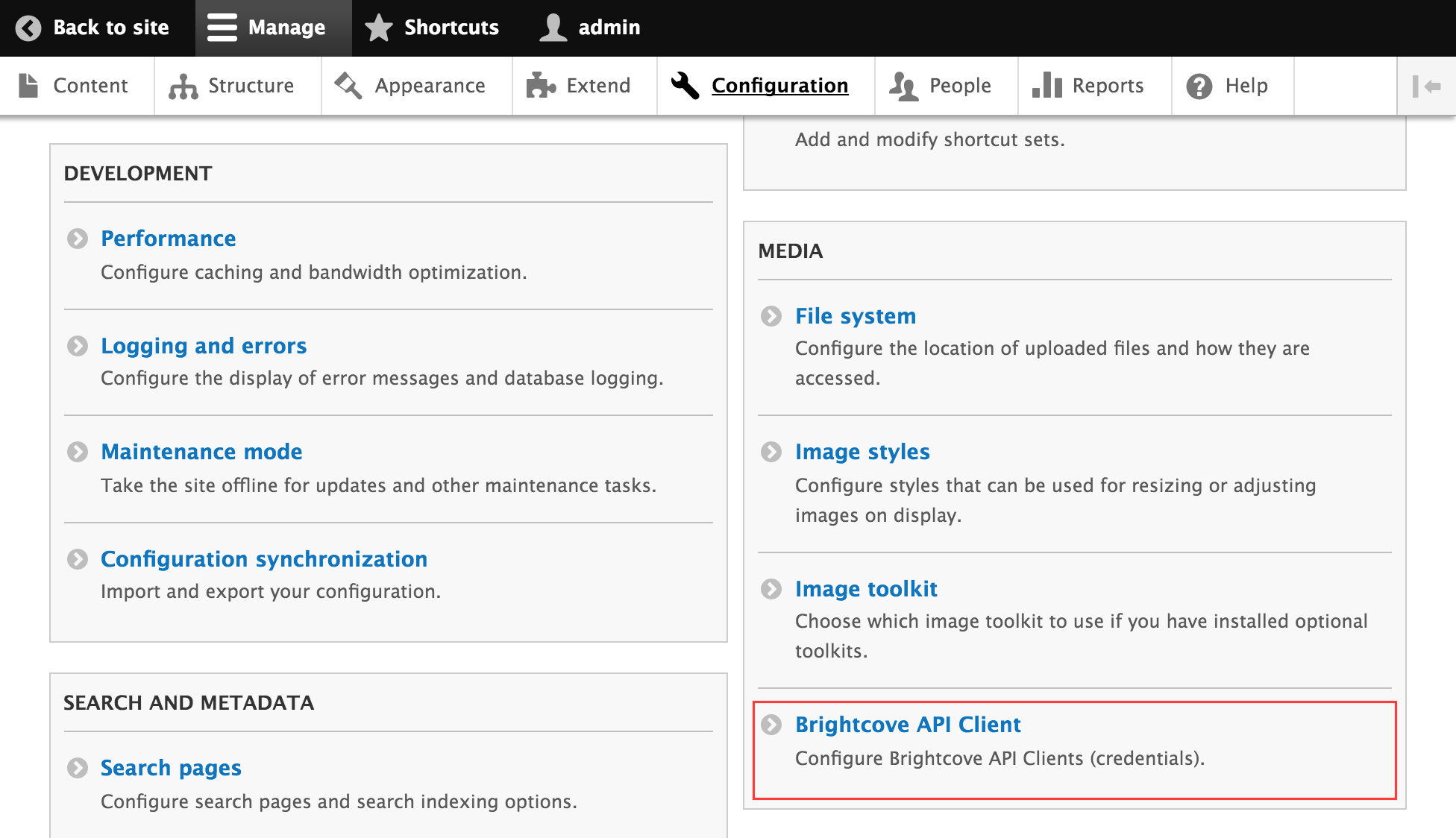
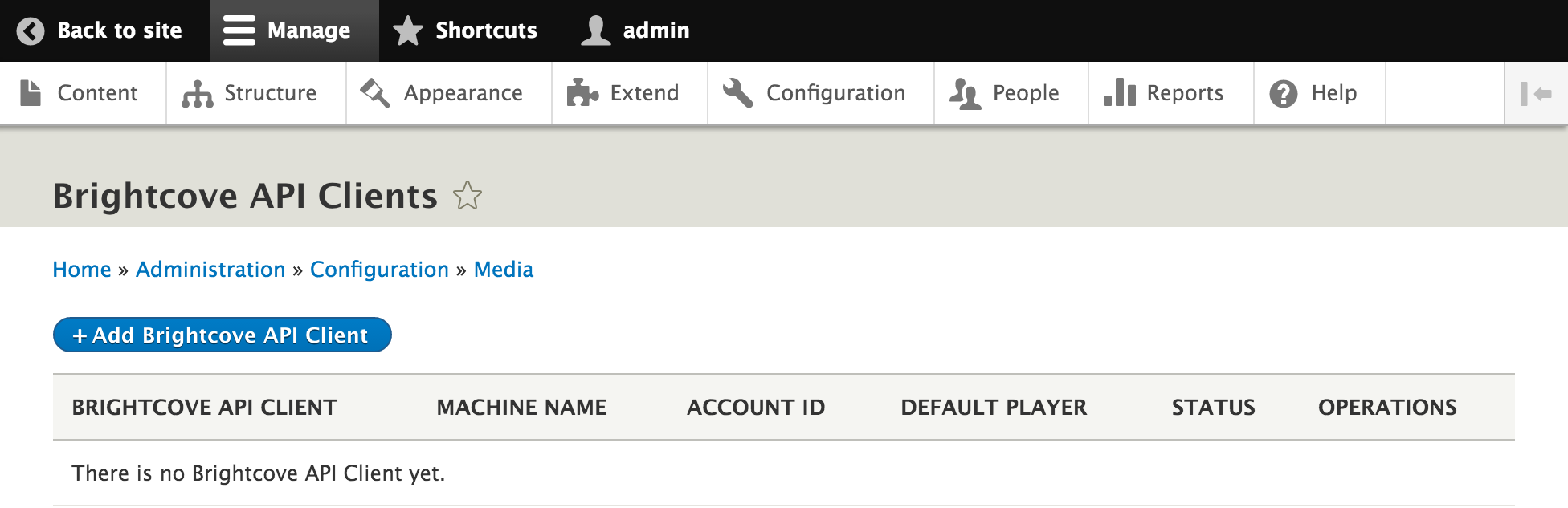
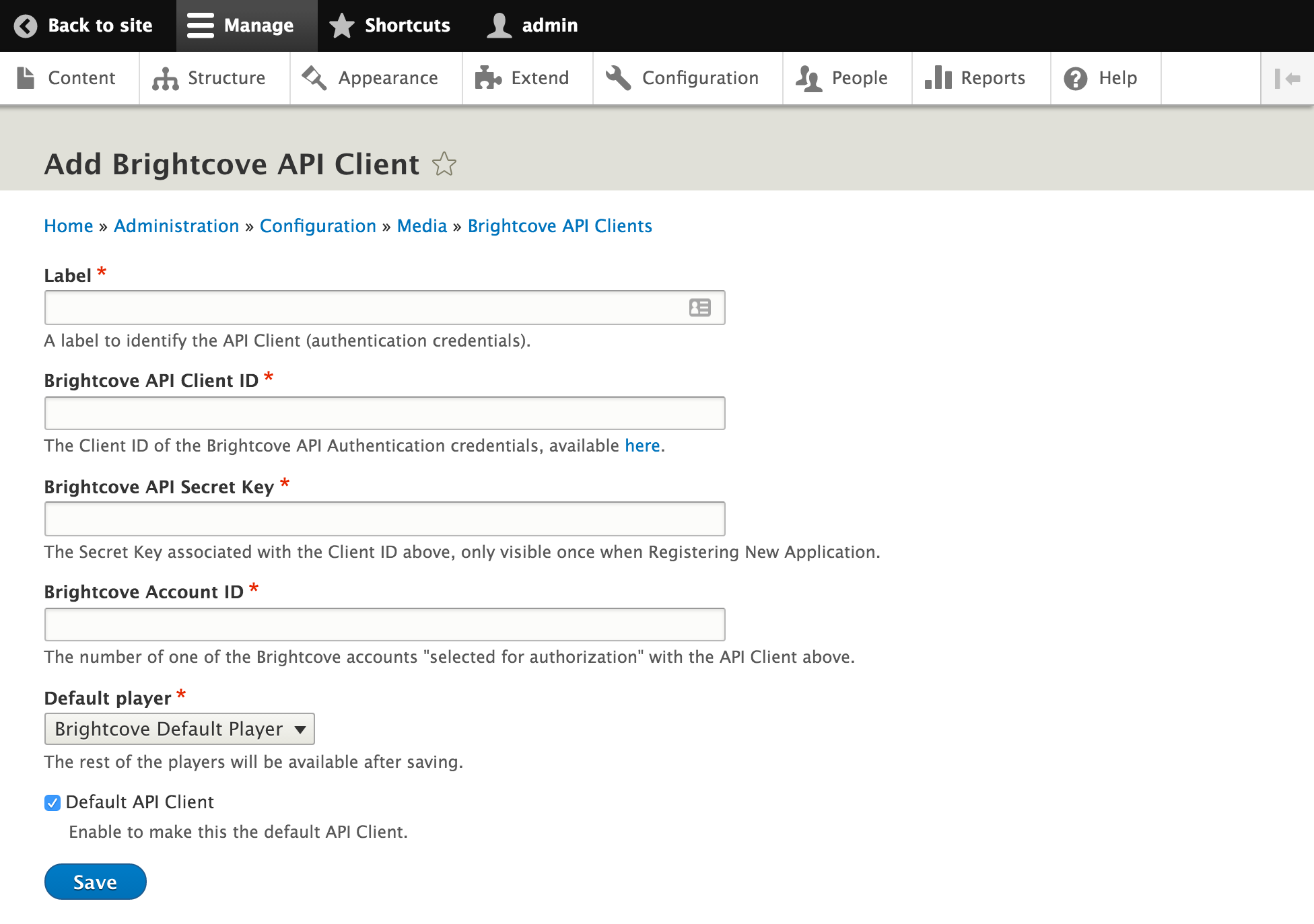
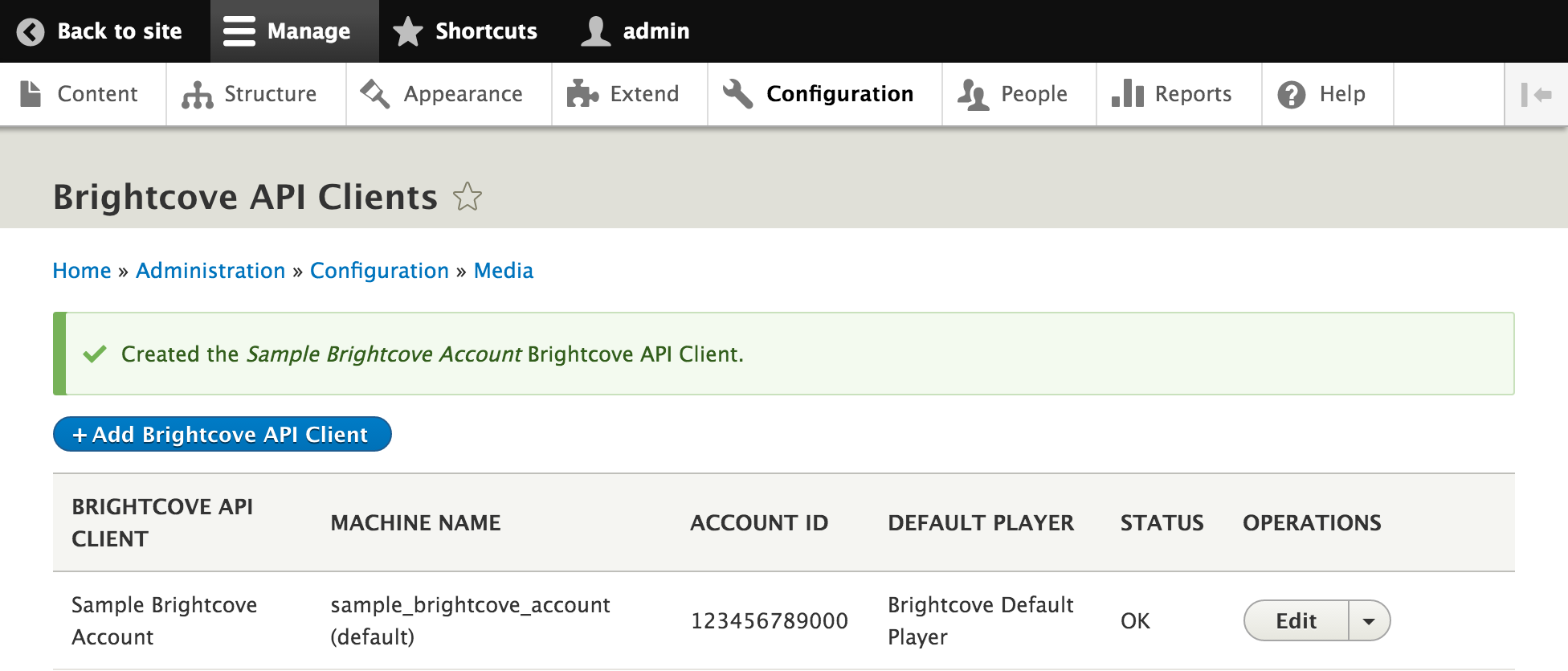
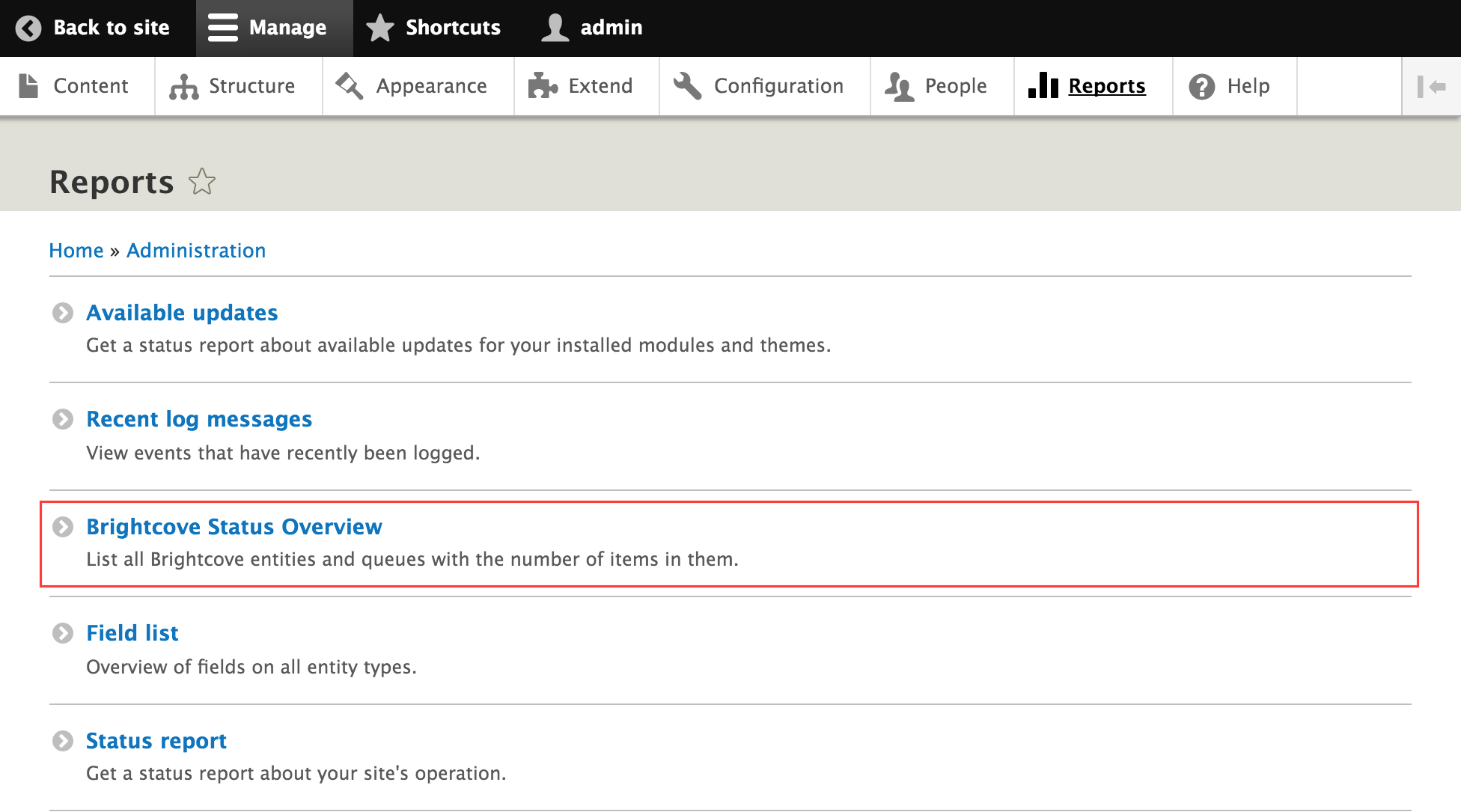
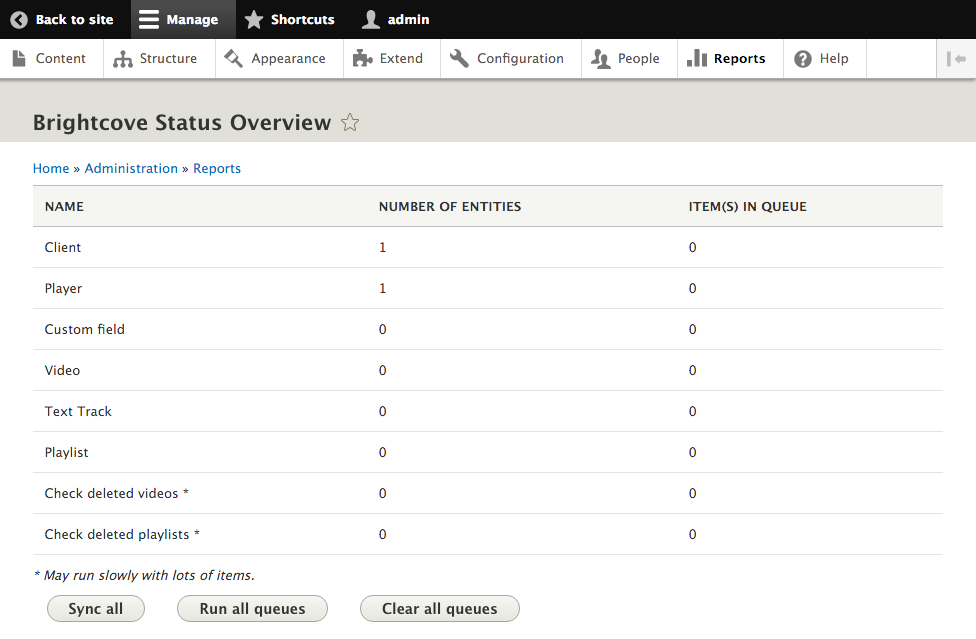
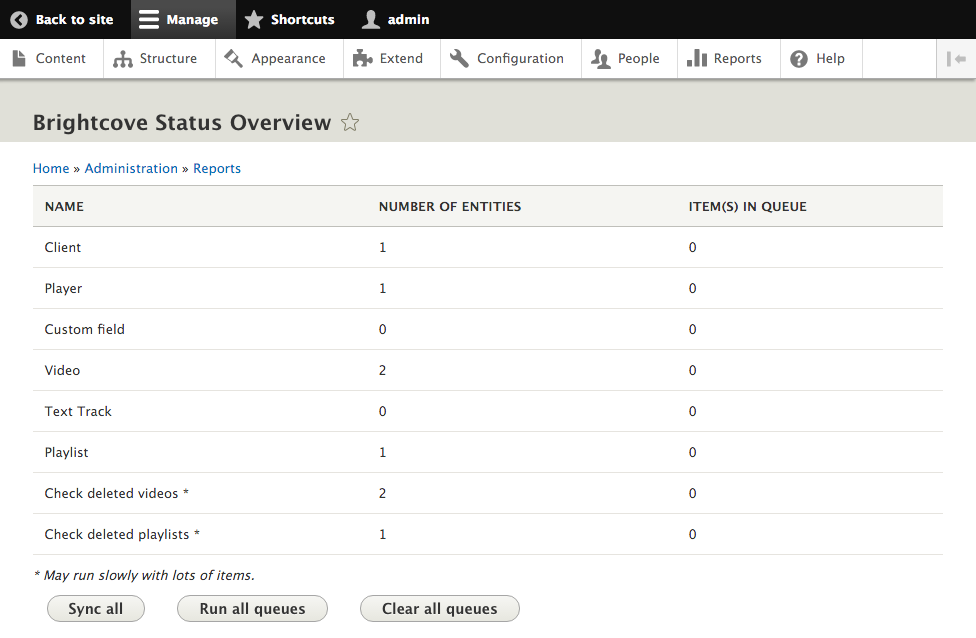
Part 1: Architecture summary
Part 3: Video & Playlist Management
Part 4: Including Videos & Playlists in Drupal content

Jan is responsible for managing hosted customer environments, development workflows, devops processes and the overall IT infrastructure at Pronovix. With 20+ years of experience as a systems engineer including 10+ years in project management, he is well equipped to handle challenges of various sizes in any of the lifecycle phases.
Articles on devportals, DX and API docs, event recaps, webinars, and more. Sign up to be up to date with the latest trends and best practices.

